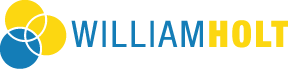Since your Email Service Provider probably uses some type of spam filter; we ask that you add us to your trusted list of senders, contacts or address book. All also known as “Whitelisting.”
If you do not see an email from William Holt in your Inbox, due to the overzealous filtering by ISPs my email may have mistakenly been sent to your spam folder. Please open your spam folder look for it there, open it and mark it as “not spam”…
Choose your provider below and follow the step-by-step details for helping you Whitelist: William@WilliamHolt.com from: William Holt
I hope these instructions will help make the task easier:
AOL
Add the “From address” you want to receive mailings from to your AOL address book:
- Click the “Mail Options” menu and select “Address Book”.
- Inside the “Address Book” window, click the “Add” button.
- Inside the “Address Card for New Contact” window cut and paste username@domain.com into the “Other E-Mail” field.
- Make our From address the “Primary E-Mail” address by checking the associated check box to the right of it.
- Click the “Save” button.
If the mailing is in your SPAM Folder, you can open the email and click the “This Is Not Spam” button.
Gmail
Add the From address you want to receive mailings from to your Gmail Contacts List:
- Click “Contacts” along the left side of any Gmail page.
- Click “Create Contact”.
- Copy and paste username@domain.com into the primary email address dialog box.
- Click “Save”.
If the mailing is in your SPAM folder, check the box next to the mailing and click the “Not Spam” button along the top.
Hotmail
Add the From address you want to receive mailings from to your Hotmail Safe List:
- Open your mailbox and click “Options” (upper right hand corner).
- Click the “Junk E-Mail Protection” link.
- Select the “Safe List” link.
- Copy and paste username@domain.com into the dialog box titled “Type an address or domain”.
- Click the “Add” button next to the dialog box.
If the mailing is in your “SPAM Folder”, open the email and click the “Not Junk” button.
You should also check that the mailing’s email address is not in your Blocked Senders list. You can find your Blocked Senders list by following the directions above and going to “Blocked Senders List” instead of “Safe List”. If you see the mailing’s from address on this list, select it and click the Remove button.
Yahoo
Set up a filter to redirect the mailing you want to receive in your inbox:
- Open your mailbox and click on “Mail Options” (upper right hand corner).
- Select “Filters” under the Management column.
- Click the “Add” button on the Filters page.
- In the “From header:” row, make the drop down “contains” and put the mailer’s from address username@domain.com in the box.
- At the bottom of the page Click the “Choose Folder” pull down menu and select “Inbox”.
- Click the “Add Filter” button.
If the mailing is in your Yahoo Bulk Folder open the email and click the “Not Spam” button. You should also check that the mailing’s email address is not in your “Blocked Addresses” list. You can find your “Blocked Addresses” list by clicking “Mail Options” and then clicking the “Blocked Addresses” link under the Spam column. If you see the mailing’s from address on this list, select it and click the “Remove Block” button.
Others
The most common way to whitelist an address is to add it to your address book, white list, or safe list. There is no universal way to whitelist an address, so if this is not an option, you will have to consult the help section associated with your email application. They should have instructions on how to whitelist an address there.
Instructions courtesy of sci.scientific-direct.net